 on the top-left of the Rock Maker's Home tab. The Storage Usage dialog box appears.
on the top-left of the Rock Maker's Home tab. The Storage Usage dialog box appears. You can view the amount of memory taken up by each item found under Projects on the Explorer to help you keep track of memory used by the plate images generated by Rock Maker.
To see the storage use for a group of images, right-click a project, experiment, plate or folder. Select Display Storage Usage. Alternatively, click the Storage Usage button  on the top-left of the Rock Maker's Home tab. The Storage Usage dialog box appears.
on the top-left of the Rock Maker's Home tab. The Storage Usage dialog box appears.
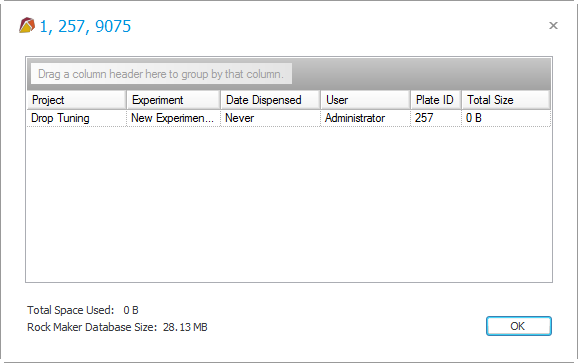
Display Storage Usage.
This dialog box tells you the amount of memory taken up by each plate generated by the experiments in the tree branch that you clicked.
Note: You can use Rock Maker's image management function to free up space in your image stores.